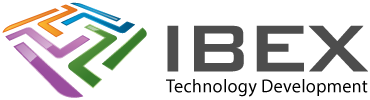Seems a popular choice and able to program larger devices such as the Mega2560
There’s a jumper to select 3V3 or 5V – make sure you use it!!!
USBasp main page: https://www.fischl.de/usbasp/
Installing Windows Driver
On windows you need to install a driver for it.
Windows driver page: https://zadig.akeo.ie/
Its a run the exe program, no need to install.
Plug the USBasp into the PC and it will appear in the Zadig drop down of devices. Select “Install Driver”
Connections
To program the AT/ATtiny you have to connect:
- The 3 SPI port connections: SCK, MISO, MOSI
- The reset pin
- VCC and GND
Programming Using USBasp & Arduino IDE
Menu > Tools > Board: Whatever you are using,. e.g. Mega2560
Menu > Tools > Processor: Select the processor you are using
Menu > Tools > Programmer: USBasp
First time programming
Use “Burn Bootloader” to burn the device config fuses (even if you won’t use the bootloader afterwards and will overwrite it by programming using the programmer).
Programming use programmer (Not via serial port)
Then to program your Arduino with your current sketch click the upload button as normal, but whilst doing so hold down the shift key. This causes it to use the programmer (you can hover over the button with the shift key held and it will confirm ‘Upload using programmer’, there is also a menu option to do this in Sketch > Upload Using Programmer).
Burning the bootloader
Note that when uploading sketches using the programmer only the sketch will be uploaded, not the bootloader. If at any point you need to reprogram the bootloader back into your Arduino then use Tools->burn bootloader making sure you have the correct board type set.