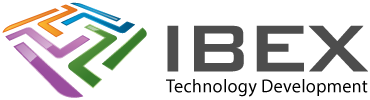Adding A Library Using the IDE Library Manager
Open the Arduino library manager: Menu > Sketch > Include Library > Manage Libraries
Adding A Library For All Projects
On Windows
Copy the library directory into the folder: My Documents /Arduino/libraries/
On A Mac
Copy the library directory into the folder: ~/Documents/Arduino/libraries/
Restart the Arduino IDE and the library will be available to add from Menu > Sketch > Import Library
Installing A Library
To install a library which is not part of the pre-installed libraries get the zip file of the library.
Menu > Sketch > Include Library > Add .zip Library > Select the zip file.
Full library instructions are here.
Include a Library
#include < Servo.h >
USEFUL?
We benefit hugely from resources on the web so we decided we should try and give back some of our knowledge and resources to the community by opening up many of our company’s internal notes and libraries through resources like this. We hope you find it helpful.
Please feel free to comment if you can add help to this page or point out issues and solutions you have found, but please note that we do not provide support here. If you need help with a problem please use one of the many online forums.